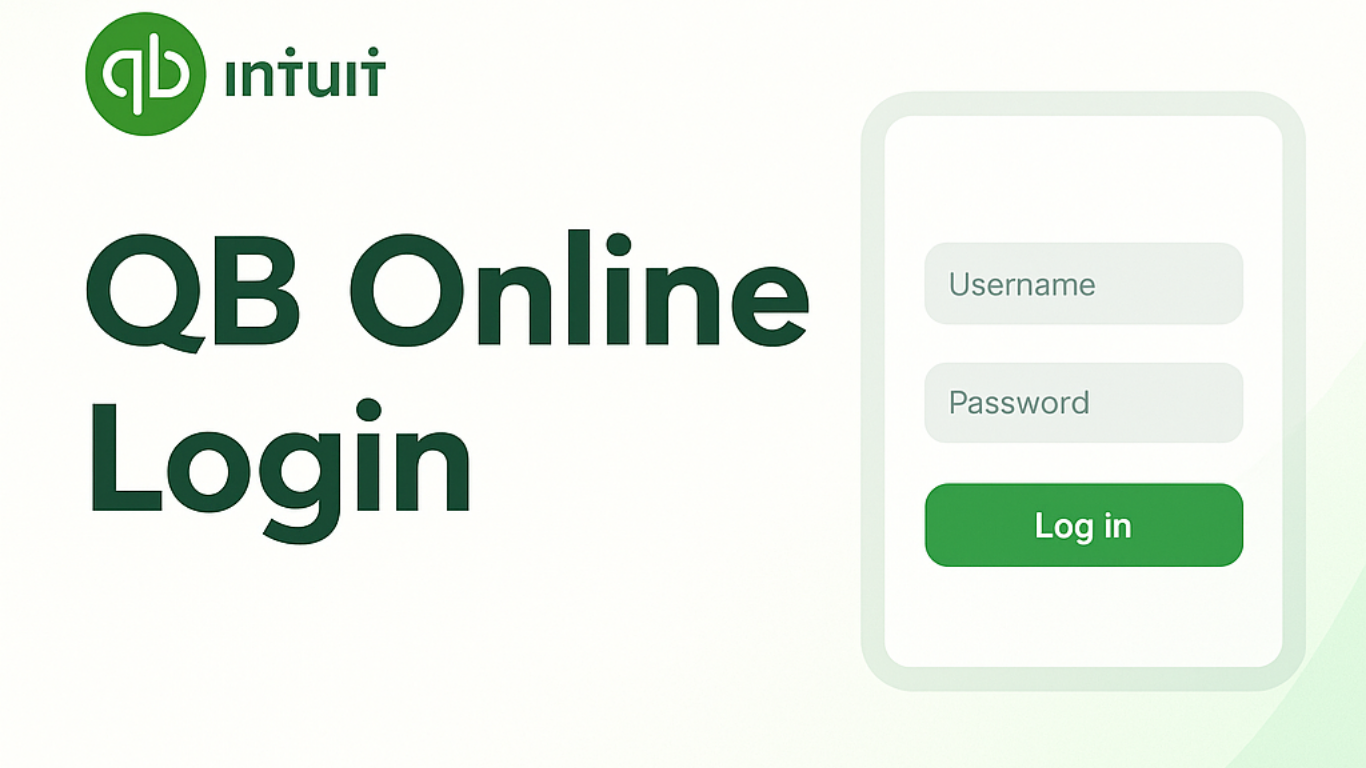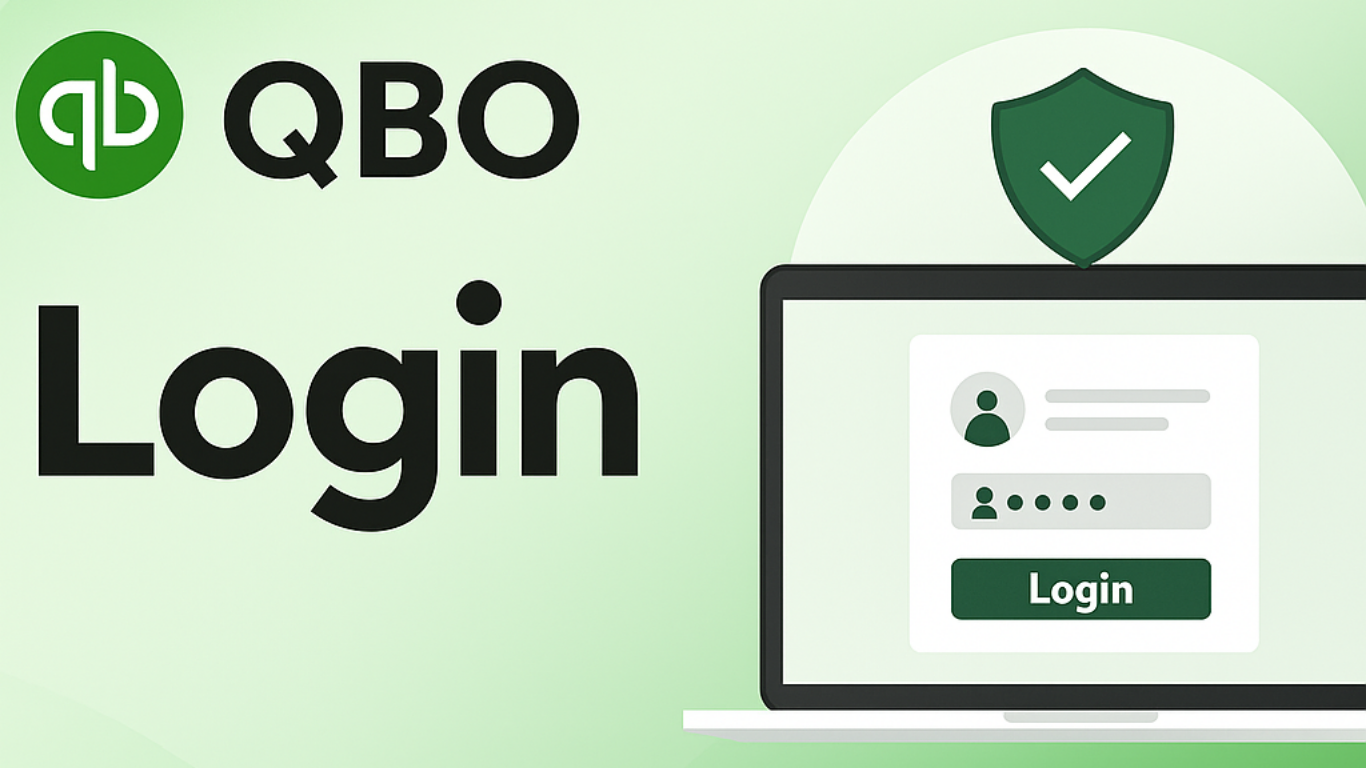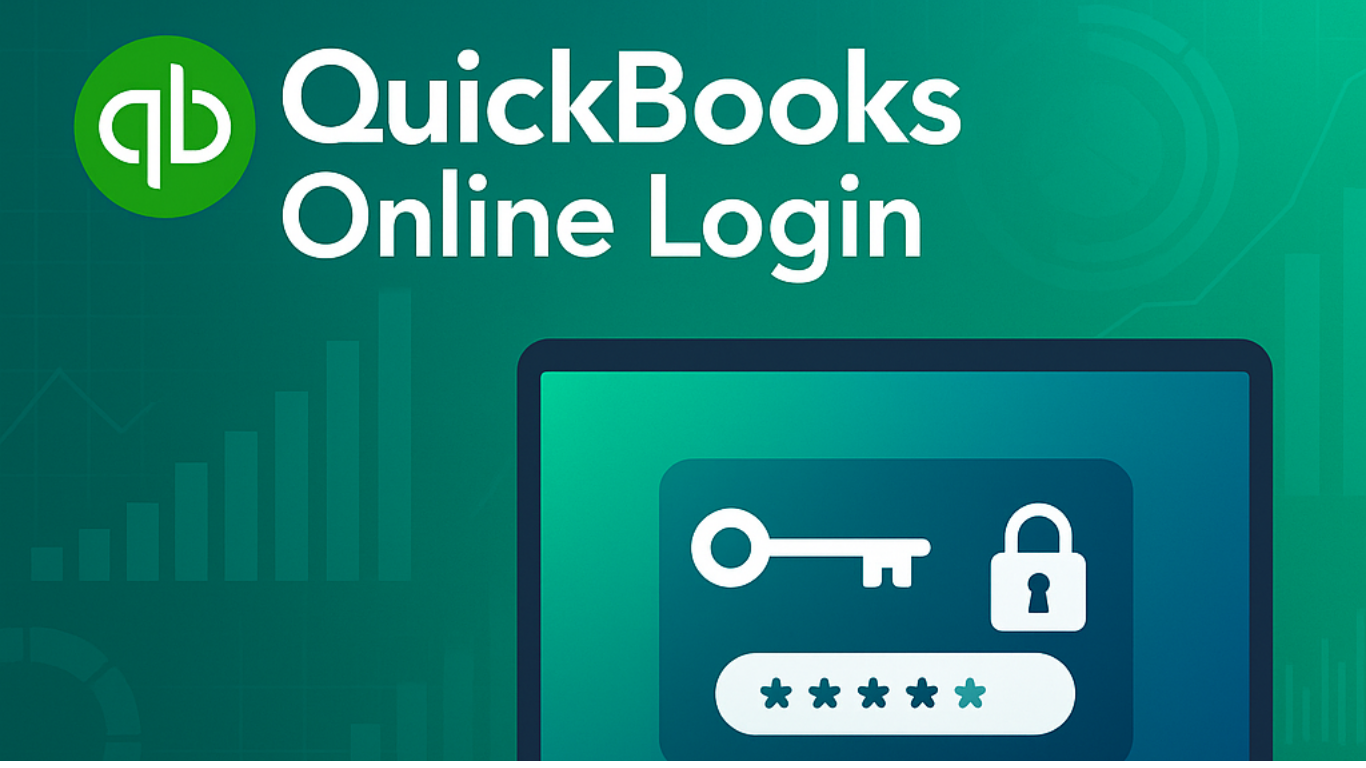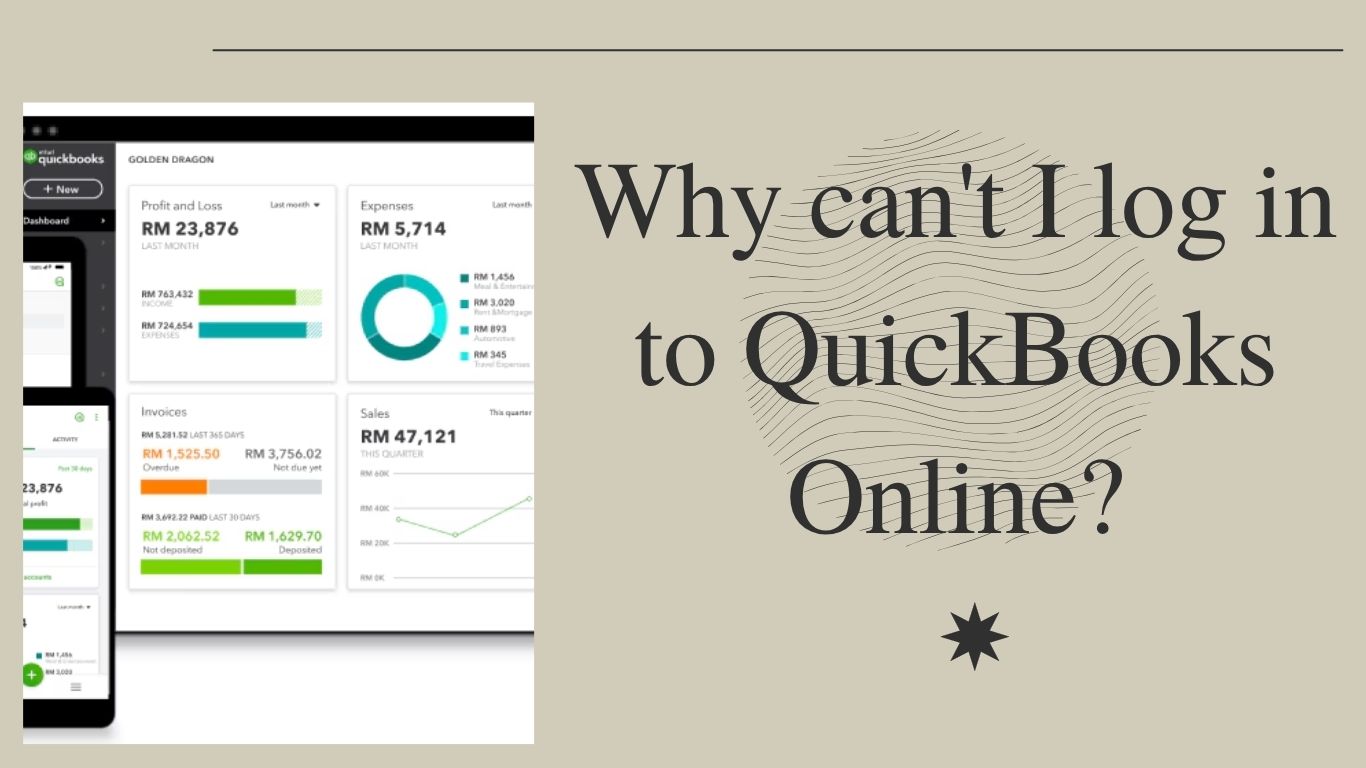QuickBooks Password Reset Tool
A Comprehensive Guide to Using QuickBooks Password Reset Tool
If you are a QuickBooks user, you know that keeping your financial data safe is critical. One of the best ways to do this is by setting up a strong password that is difficult to guess or crack. However, even with the best of intentions, there may come a time when you forget your password, or worse, someone gains unauthorized access to your account.
Fortunately, QuickBooks provides a password reset tool that you can use to regain access to your account. In this blog post, we will take a closer look at the QuickBooks password reset tool, how to use it, and some best practices to keep your data safe.
1: What is the QuickBooks Password Reset Tool?
● Definition of the tool
● Why it is important to use it
2: How to Use the QuickBooks Password Reset Tool
● Step-by-step guide on using the tool
● Common issues and how to troubleshoot them
3: Best Practices for Keeping Your QuickBooks Data Safe
● Importance of using a strong password
● Tips for creating a strong password
● Multi-factor authentication and why you should use it
● How to keep your password safe
Section 1: What is the QuickBooks Password Reset Tool?
The QuickBooks password reset tool is a free tool that allows you to reset your password if you forget it. It is an easy-to-use tool that guides you through the process of resetting your password, ensuring that you can regain access to your account in just a few steps.
Why is it important to use it?
The QuickBooks password reset tool is essential for ensuring the security of your financial data. It helps you regain access to your account quickly and easily, without having to go through a complicated process. This is important because if someone gains unauthorized access to your account, they can potentially steal your financial data, which can have serious consequences.
2: How to Use the QuickBooks Password Reset Tool
Step-by-step guide on using the tool:
- Go to the QuickBooks login page and click on the “I forgot my password” link.
- Enter your QuickBooks user ID and the email address associated with your account, and then click on the “Next” button.
- Select the method you want to use to reset your password. You can either answer your security question or use the reset link that will be sent to your email address.
- Follow the instructions provided by the tool to reset your password.
- Once you have successfully reset your password, log in to your QuickBooks account using your new password.
Common issues and how to troubleshoot them:
If you encounter any issues when using the QuickBooks password reset tool, here are some common problems and how to troubleshoot them:
● You can’t remember your user ID: If you can’t remember your user ID, click on the “I forgot my user ID” link on the login page, and then follow the instructions provided by the tool.
● Don’t share your password: Never share your password with anyone, even if they claim to be a QuickBooks representative. QuickBooks will never ask you for your password over the phone or email.
● Use a unique password for QuickBooks: Using a different password for QuickBooks then you use for other accounts can reduce the risk of unauthorized access.
● Keep your password private: Avoid writing down your password or storing it in an unencrypted file on your computer. If you must write down your password, keep it in a secure location.